Are you tired of having to create separate development environments for iOS and Android? With React Native, you can develop both platforms simultaneously with a single codebase. In this article, we’ll walk you through the steps to set up your React Native development environment on an Android device.
Step 1: Install Node.js
The first step in setting up your React Native development environment is installing Node.js. Node.js is a JavaScript runtime that allows you to run server-side scripts and client-side applications. To install Node.js, follow these steps:
- Go to the Node.js website (https://nodejs.org/) and download the latest version of Node.js for your operating system.
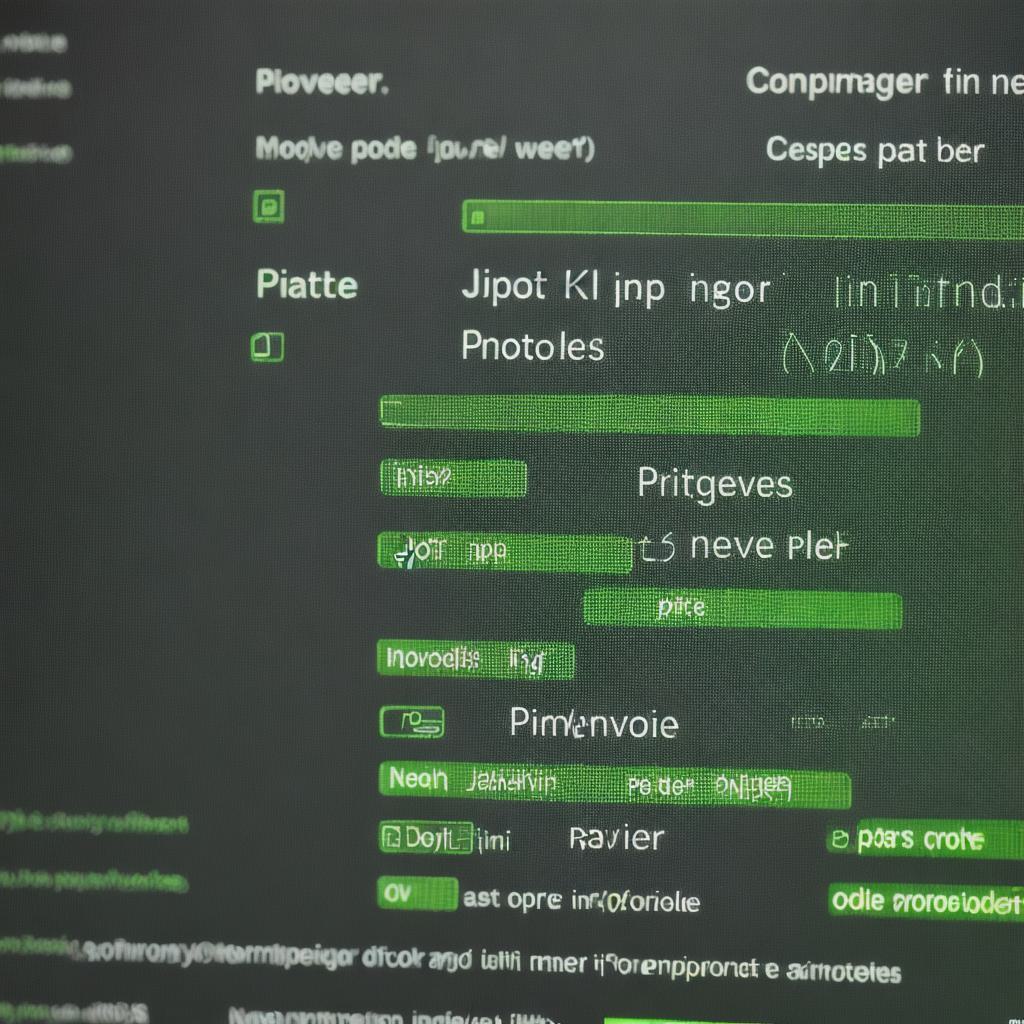
- Install Node.js by following the installation instructions provided on the website.
Step 2: Install the Android Development Kit (ADK)
The Android Development Kit (ADK) is a software development environment that allows you to develop, test, and deploy Android applications. To install the ADK, follow these steps:
- Go to the ADK website (https://developer.android.com/studio) and download the latest version of the SDK for your operating system.
- Install the SDK by following the installation instructions provided on the website.
Step 3: Install React Native CLI
The React Native Command Line Interface (CLI) is a tool that allows you to create, manage, and run React Native projects from the command line. To install the React Native CLI, follow these steps:
- Open your terminal or command prompt.
- Type
npm install -g react-native-cliand press Enter. - Wait for the installation process to complete.
Step 4: Create a new React Native project
Now that you have the React Native CLI installed, you can create a new project. To create a new project, follow these steps:
- Type
react-native init MyAppin your terminal or command prompt and press Enter. - Choose the options for your project (such as the target platform and any additional dependencies).
- Wait for the project to be created.
- Change into the newly created directory by typing
cd MyAppin your terminal or command prompt.
Step 5: Install required packages
Before you can start developing your React Native app, you’ll need to install the necessary packages. To install the packages, follow these steps:
- Type
npm installin your terminal or command prompt and press Enter. - Wait for the installation process to complete.
Step 6: Run your app on an emulator or physical device
Now that you’ve set up your development environment, you can run your React Native app on an emulator or physical device. To run your app, follow these steps:
- Type
react-native startin your terminal or command prompt and press Enter. - Wait for the app to start running.
- You can now view your app in the default browser (on a physical device) or on an emulator (in development mode).
Conclusion
React Native is a powerful tool that allows you to develop both iOS and Android apps with a single codebase. By following these steps, you can set up your React Native development environment on an Android device and start building your app today. With React Native, you can save time and resources by only having to maintain one codebase for both platforms.
