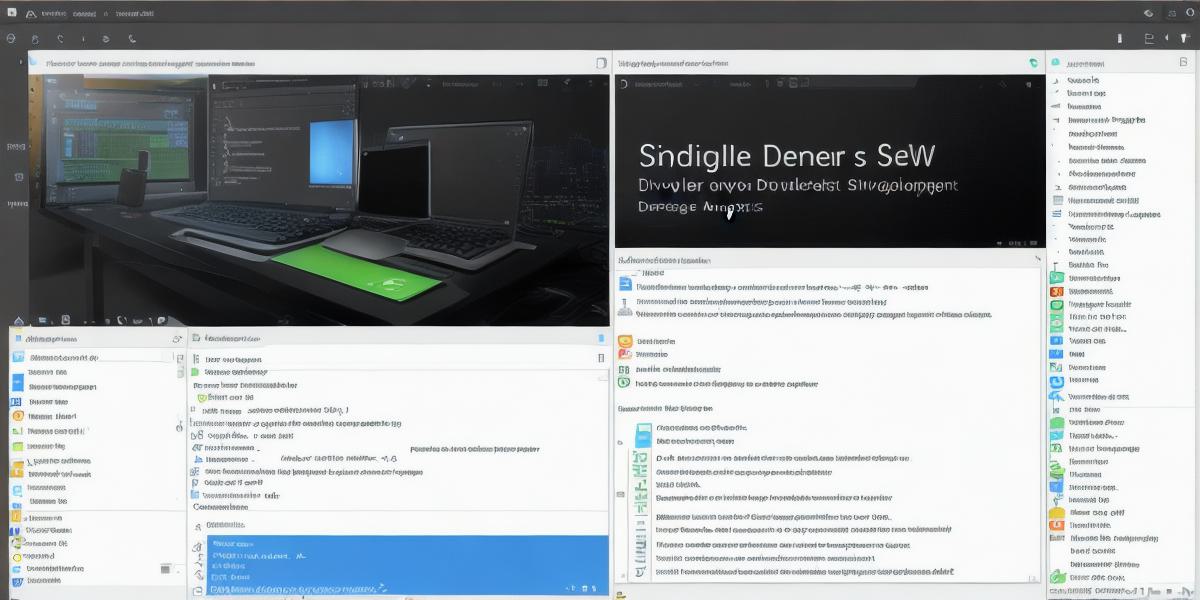If you’re a beginner looking to start your journey into Android development, setting up your development environment can be daunting. With so many tools and libraries to choose from, it can be difficult to know where to start. In this article, we will take a look at the key components of an Android development environment and provide step-by-step instructions on how to set it up for beginners.
- Install Android Studio
The first step in setting up your Android development environment is to install Android Studio, which is the official integrated development environment (IDE) for Android app development. Android Studio comes with a range of features that make it easy to create and debug Android apps, including code completion, error checking, and a built-in emulator.
- Create Your First Project
Once you have installed Android Studio, the next step is to create your first project. To do this, go to File > New > Project and select "Empty Activity." This will give you a basic project template with which to start building your app. You can customize your project by selecting different themes, adding activities and services, and configuring other settings.
- Set Up Your Debugging Tools
Debugging is an essential part of the development process, and Android Studio provides a range of tools to help you debug your code. These include a built-in debugger, which allows you to step through your code line by line, and an emulator that simulates an actual Android device on your computer. You can also use physical devices for debugging, if you have one available.
- Learn the Basics of Java and Android Development
Android apps are written in Java, so it’s important to have a good understanding of the programming language before diving into app development. There are many resources available online that can help you learn the basics of Java, including tutorials, videos, and documentation. You can also find plenty of sample code and projects online to help you get started with Android development.
- Experiment and Iterate
Finally, the most important thing about setting up your Android development environment is to experiment and iterate. There’s no substitute for hands-on experience when it comes to learning to code, so don’t be afraid to try out different features and tools in Android Studio. And remember, app development is an ongoing process, so don’t be afraid to make changes and improve your code as you go along.
Summary
Setting up your Android development environment may seem daunting at first, but with the right tools and resources, it can be done quickly and easily. By following these steps and taking the time to experiment and iterate, you’ll be well on your way to creating your first Android app. So what are you waiting for? Get started today!
FAQs
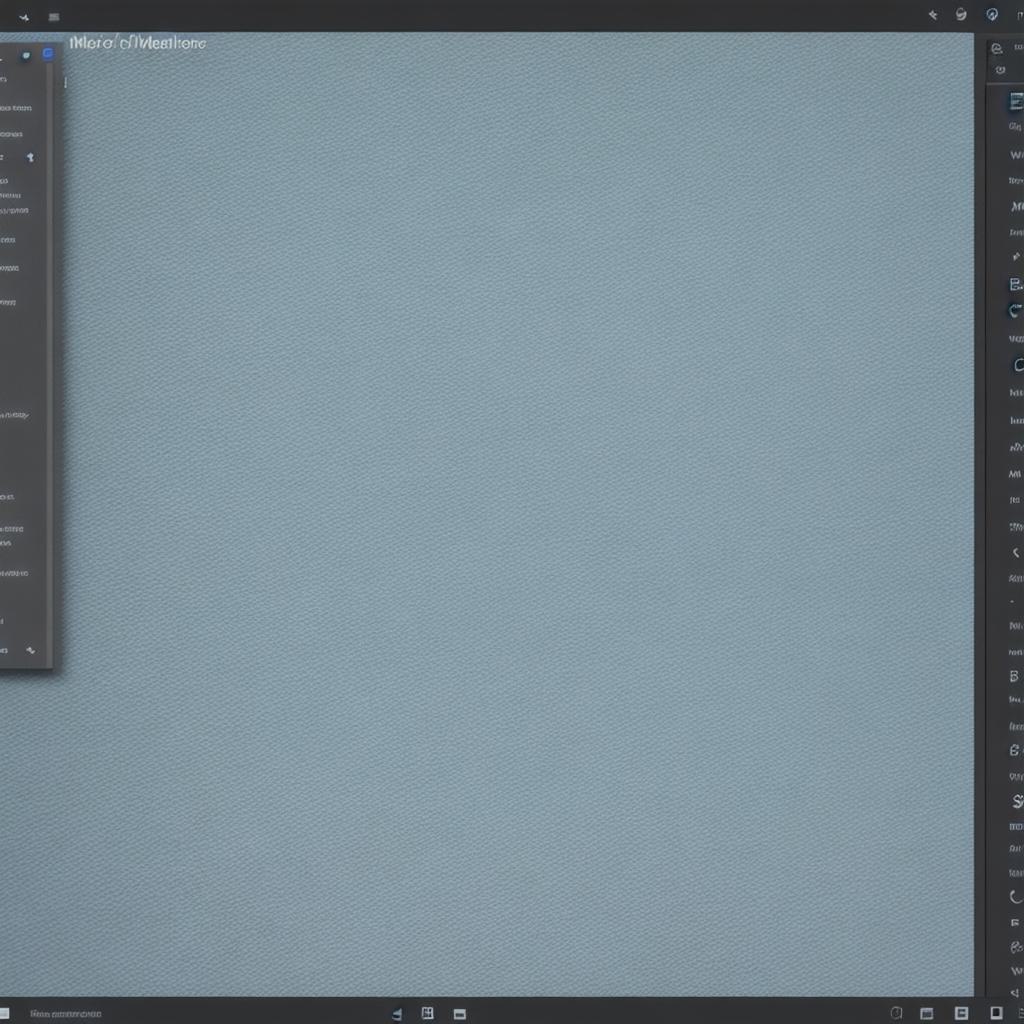
- Can I use a Mac or Windows PC to develop Android apps?
Yes, you can use either a Mac or Windows PC to develop Android apps using Android Studio.
- Do I need an actual Android device to develop Android apps?
No, you don’t need an actual Android device to develop Android apps. You can use an emulator in Android Studio to simulate an Android device on your computer.
- How long will it take me to become proficient at Android development?
The amount of time it takes to become proficient at Android development depends on a variety of factors, including your prior programming experience and the amount of time you dedicate to learning and practicing.