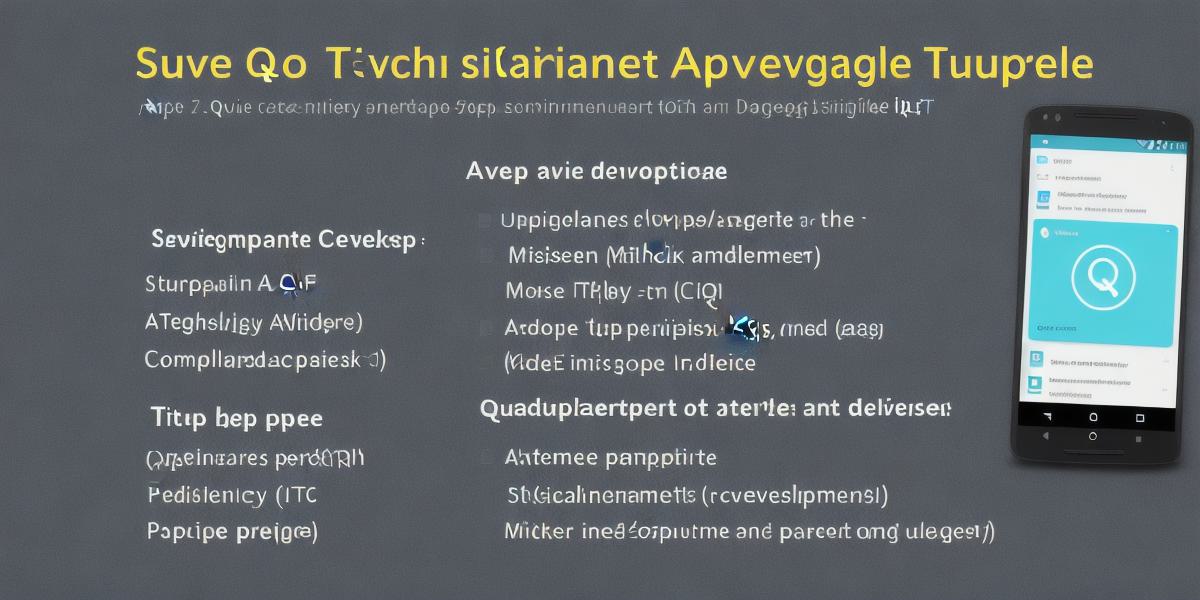As an android developer, you know how important it is to create apps that are user-friendly and easy to navigate. But developing android apps can be a complex process, especially if you’re new to the field. That’s where Qt comes in.
Qt is a cross-platform development framework that allows you to develop apps for multiple platforms, including Android, Windows, macOS, and Linux. In this tutorial, we’ll take you step by step through the process of developing an android app using Qt. We’ll cover everything from installing the necessary software to coding the app itself.
Before You Start
Before you start developing your android app using Qt, there are a few things you need to do. First, make sure you have the following software installed on your computer:
- Qt Creator (the Integrated Development Environment or IDE)
- Android SDK
- JDK (Java Development Kit)
Once you have these software installed, you can create a new project in Qt Creator. To do this, go to the "File" menu and select "New" from the drop-down list. In the "Project Explorer" on the right-hand side of the screen, click on the "+" button to add a new project.
Select "Qt Widgets Application" as the project template and give your project a name. Then, choose a location for your project files and click "Create."
Designing Your App
Now that you have your project set up, it’s time to start designing your app. The first step is to create the user interface (UI) of your app using the drag-and-drop editor in Qt Creator. This will allow you to see what your app will look like and make any necessary changes before you start coding.
To create a new UI element, go to the "Toolbox" on the left-hand side of the screen and select the element you want to add. Then, drag it onto the main window of your app. You can resize, move, and arrange the elements as needed.
Once you’re happy with your UI design, save your changes by going to the "File" menu and selecting "Save."
Coding Your App
Now that you have your UI design in place, it’s time to start coding your app. Qt uses a programming language called C++, which is a high-performance language that is widely used in game development and other resource-intensive applications.
To get started with coding your app, go to the "File" menu and select "New" from the drop-down list. In the "Project Explorer," click on the ".cpp" file for your main window (this is where you’ll write most of your code). Then, start typing your C++ code.

When coding your app, it’s important to keep in mind that Android apps run on a different platform than traditional desktop apps. This means that there are some differences between the two that you need to be aware of. For example, Android apps have limited resources (such as memory and processing power), so it’s important to optimize your code to make sure it runs smoothly on all devices.
Testing Your App
Once you’ve finished coding your app, it’s time to test it to make sure everything is working as expected. To do this, go to the "Run" menu in Qt Creator and select "Android Device." This will launch your app on an Android device connected to your computer.