Introduction
Are you looking for a beginner-friendly guide on how to develop Android apps using Eclipse? Look no further! In this article, we will explore the process of creating an Android app from scratch using Eclipse, as well as tips and tricks to make the development process smoother and more efficient.
Getting Started
The first step in developing an Android app is to set up a development environment. This involves installing the necessary software and tools on your computer. Eclipse is one of the most popular IDEs (Integrated Development Environments) used for Android development, and it can be easily downloaded from the official website.
Once you have Eclipse installed, you will need to create a new project in the IDE. To do this, go to File > New > Project, and select "Android Project". This will open up a wizard that will guide you through the process of creating your project.
During the project creation process, you will be prompted to enter information such as the name of your app, the application package name, and the minimum and target SDK versions. Make sure to fill in all the required fields accurately and choose appropriate values for your app.
Designing Your App
Once you have created your project in Eclipse, it’s time to start designing your app. This involves creating a user interface (UI) that will allow users to interact with your app. Eclipse provides several tools for UI design, including the "Layout Editor", which allows you to create and edit layout XML files.
Using the Layout Editor, you can add various UI elements such as buttons, text views, images, and more to your app’s interface. You can also customize the appearance of these elements by adjusting their properties, such as font size, color, and spacing.
Writing Code
Now that you have designed the UI for your app, it’s time to start writing code. Eclipse provides several tools for coding, including the "Java Editor", which allows you to write Java code directly in the IDE.
When writing code for your app, it’s important to follow best practices and use proper naming conventions for variables, methods, and classes. This will make your code easier to read and maintain in the future.
Testing Your App
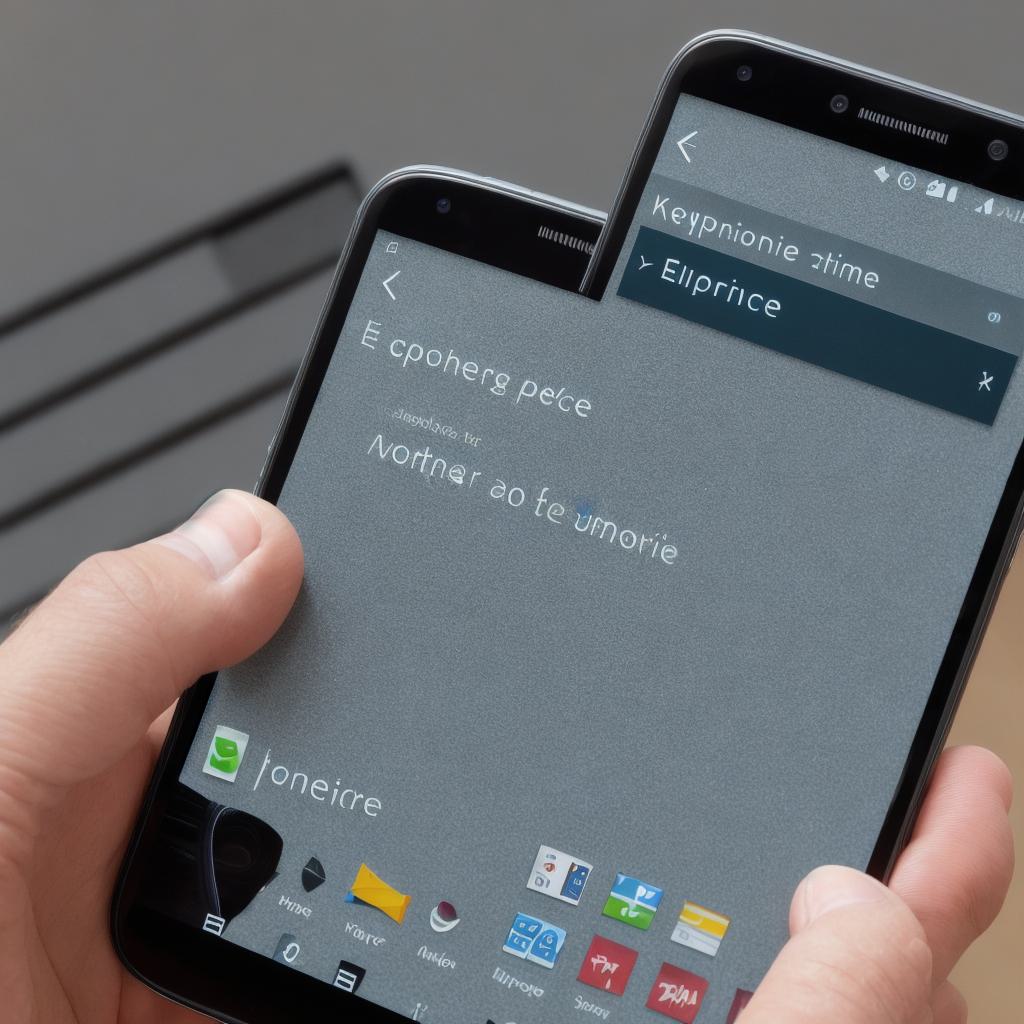
Once you have written the code for your app, it’s time to test it to ensure that it works as expected. Eclipse provides several tools for testing, including the "Emulator", which allows you to run your app on an emulated Android device.
Using the Emulator, you can simulate various scenarios and test your app’s functionality under different conditions. This will help you identify and fix any bugs or issues before releasing your app to the public.
Publishing Your App
When you are ready to release your app to the public, you will need to publish it on the Google Play Store. To do this, you will need to create a developer account on the Google Play Console and upload your app’s APK file (Android Package Kit).
Before publishing your app, make sure to follow all the guidelines and requirements set by the Google Play Console. This includes providing accurate information about your app, such as its name, description, screenshots, and pricing.
Summary
Developing an Android app using Eclipse can be a rewarding and enjoyable experience for beginners and experienced developers alike. By following the steps outlined in this article, you can create a high-quality app that is both functional and visually appealing. Remember to test your app thoroughly before publishing it on the Google Play Store, and always keep an eye on user feedback and reviews to improve your app over time.
