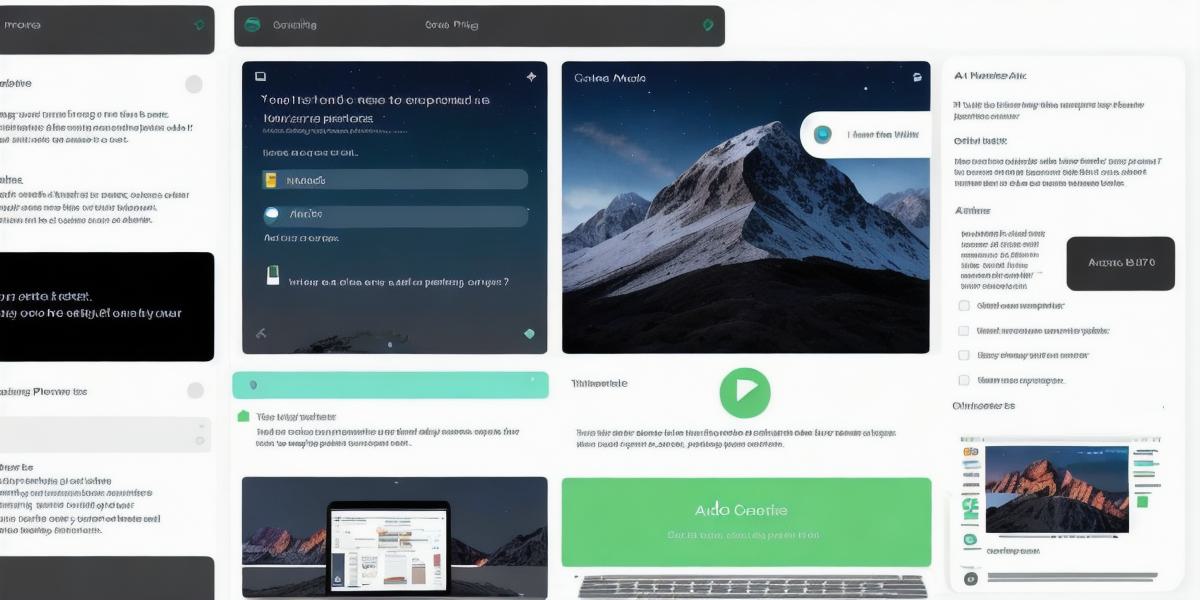Introduction
If you’re an experienced developer looking to expand your skillset and take on new challenges, developing Android apps on a MacBook might seem like a daunting task. However, with the right tools and techniques, it’s possible to create high-quality Android apps from the comfort of your own home. In this guide, we will explore everything you need to know to get started with Android app development on a MacBook.
Prerequisites
Before diving into the world of Android app development, it’s important to ensure that you have all the necessary tools and software installed. Here are the essential prerequisites:
- A MacBook running macOS 10.9 or later
- The latest version of Android Studio (Android Studio 3.5 or higher)
- Java Development Kit (JDK) 8 or later
- Apache Ant installed on your MacBook
- Git installed on your MacBook
- An Android device running Android 6.0 or later, or an Android emulator such as Android Virtual Machine (AMS)
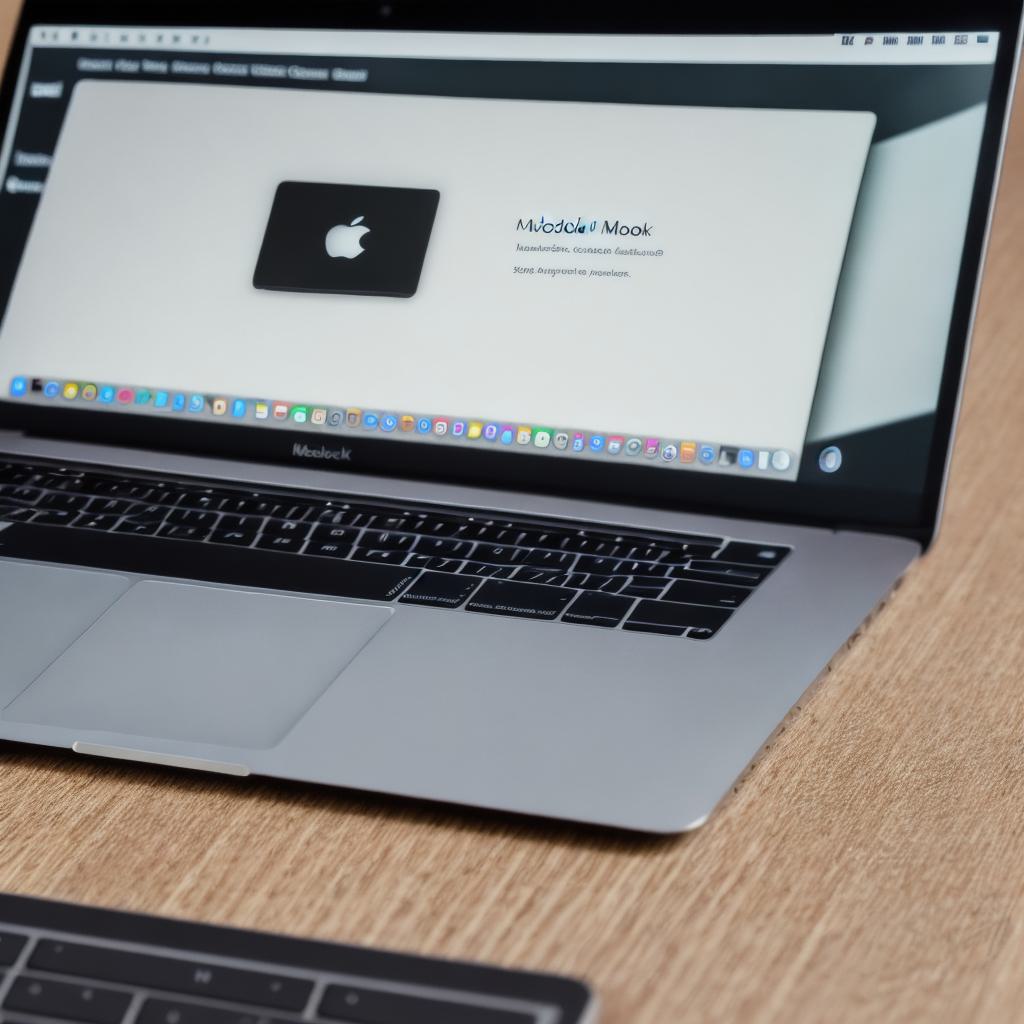
Setting up the Environment
Once you have all the necessary tools and software installed, it’s time to set up the development environment. Here are the steps to follow:
- Download and install Android Studio from the official website.
- Open Android Studio and create a new project.
- Select "Empty Activity" as the template and click on "Next".
- Enter the details for your project, such as the application name, company domain, package name, etc., and click on "Finish".
- Once the project is created, open the terminal window on your MacBook and navigate to the project directory.
- Run the following command to start the Gradle build system:
<h2>gradle connectedDebugAndroidTest</h2> - If prompted, enter your Android device’s serial number and select the device from the list of available devices.
- After the build is complete, you should see a message indicating that the app has been successfully built and installed on the device.
Development Process
Now that you have set up the development environment, it’s time to start building your Android app. Here are the key steps in the development process:
- Design the user interface of your app using a design tool such as Sketch or Figma.
- Create a layout file for each screen of your app in Android Studio by dragging and dropping UI elements onto the canvas.
- Write the Java code for your app using Android Studio’s code editor. You can use the auto-complete feature to speed up the coding process.
- Debug and test your app on an actual device or emulator to identify and fix any issues.
- Once you are satisfied with your app, build and publish it to the Google Play Store.
Summary
Developing Android apps on a MacBook might seem challenging at first, but with the right tools and techniques, it’s possible to create high-quality apps that meet the needs of your users. By following the steps outlined in this guide, you can get started with Android app development on a MacBook and take your skills to the next level.