Introduction:
If you’re a Mac user looking to develop Android apps, you might think it’s impossible. However, with the right tools and techniques, anyone can create an Android app on a Mac computer. In this article, we’ll take a step-by-step guide through the process of developing Android apps on a Mac, including how to optimize your workflow for maximum efficiency.
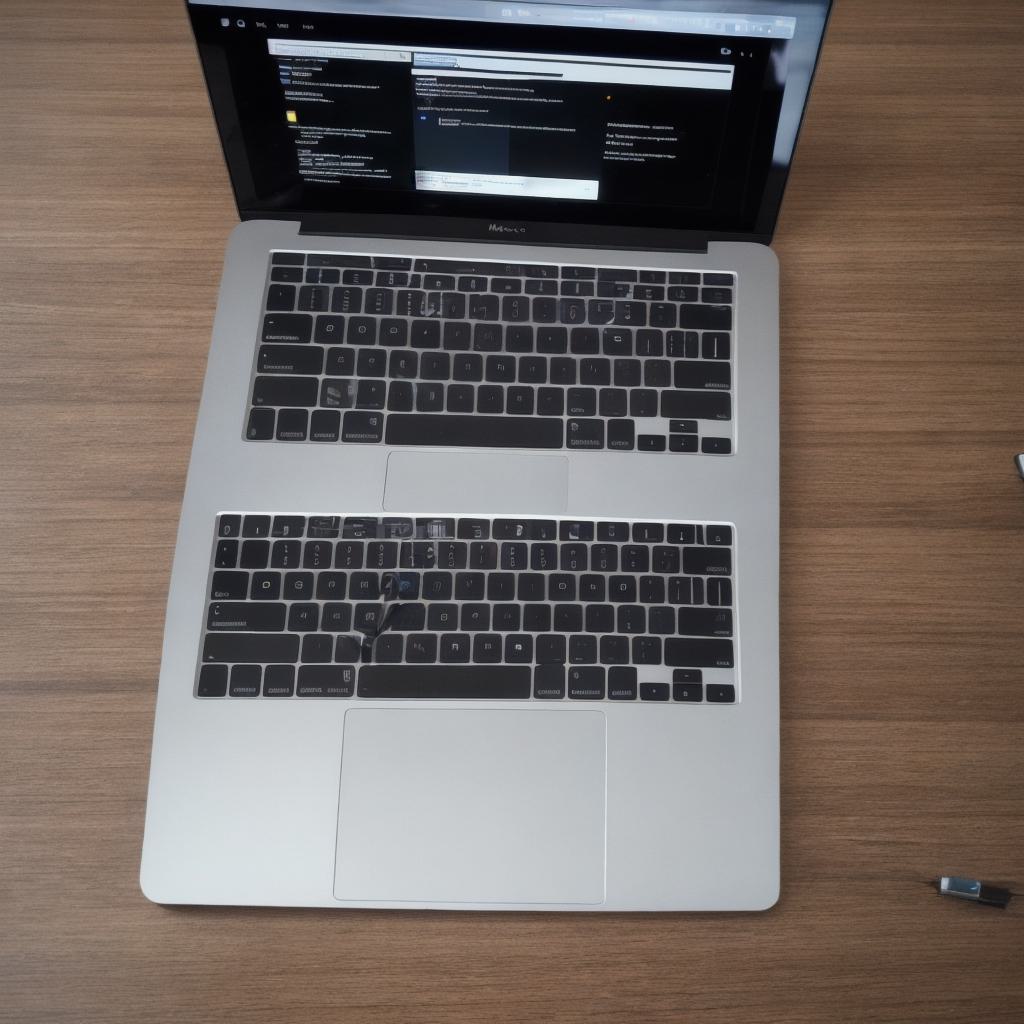
Step 1: Install Android Studio
The first step in developing Android apps on a Mac is to install Android Studio, which is the official integrated development environment (IDE) for Android app development. You can download it from the Google website and follow the installation instructions provided. Once installed, open Android Studio and create a new project.
Step 2: Choose Your App Idea
The next step is to choose your app idea. Think about what type of app you want to develop and what problem it solves. This will help you focus your development efforts and make sure your app is useful and valuable to your target audience. Once you have a clear idea of what you want to create, start brainstorming features and functionality that will make your app stand out from the competition.
Step 3: Design Your User Interface
Once you have a basic idea of what your app will do, it’s time to design the user interface (UI). This involves creating wireframes and mockups of your app’s screens, as well as designing the layout and color scheme. There are many tools available for Mac users to create UI designs, including Sketch, Figma, and Adobe XD. Choose the tool that works best for you and start designing your app’s UI.
Step 4: Write Your Code
With your UI designed, it’s time to start writing code. Android apps are written in Java or Kotlin, which are both programming languages that can be used on a Mac. There are many online resources available to help you learn Java and Kotlin, including tutorials, videos, and forums. Once you have a basic understanding of the language, start coding your app and test it regularly to make sure everything is working as expected.
Step 5: Debug Your App
As with any software development project, debugging is an important part of the process. There are many tools available in Android Studio to help you debug your app, including the ability to set breakpoints, step through code, and view log files. Use these tools to identify and fix any bugs or issues in your app.
Step 6: Publish Your App
Once your app is fully developed and tested, it’s time to publish it on the Google Play Store. To do this, you’ll need to create a Google Developer account and follow the instructions provided by Google. Once your app is live on the Play Store, start marketing it to your target audience to drive downloads and generate revenue.
Conclusion:
Developing Android apps on a Mac computer may seem like a daunting task, but with the right tools and techniques, anyone can create an Android app that’s both functional and engaging. By following these six steps, you’ll be well on your way to developing your own Android app and joining the millions of developers who have already created apps for the platform. Remember to stay focused, test regularly, and keep learning new skills to ensure your success as an Android developer.
