Setting up an Android development environment on your computer is a critical first step towards becoming a successful android developer. With the increasing demand for mobile applications, it is no wonder that many developers are turning to this platform to showcase their skills and build innovative apps. In this article, we will guide you through the process of setting up an Android development environment on your computer in a step-by-step manner.
Before we delve into the technicalities, let us take a moment to understand what an android development environment is. Simply put, it is a set of tools and software that allows developers to write, test and debug android applications directly on their computers without needing a physical device. This makes the development process much more efficient, as you can quickly make changes and see the results immediately.
There are several different ways to set up an Android development environment on your computer, but we will focus on the most popular method, which involves using the Android Studio Integrated Development Environment (IDE). Android Studio is a powerful tool that is designed to streamline the android development process, making it easier for developers to create high-quality apps.
To get started with Android Studio, you will need to download and install the latest version of Java Development Kit (JDK) on your computer. This is because Java is the programming language used to develop android applications. Once you have JDK installed, you can download and install Android Studio from the official website.
Once you have Android Studio installed, you will need to create a new project in the IDE. This involves selecting the type of project you want to create, such as an activity or service, and providing some basic information about your app. You will also need to select an API level for your app, which determines the minimum version of android that your app will run on.
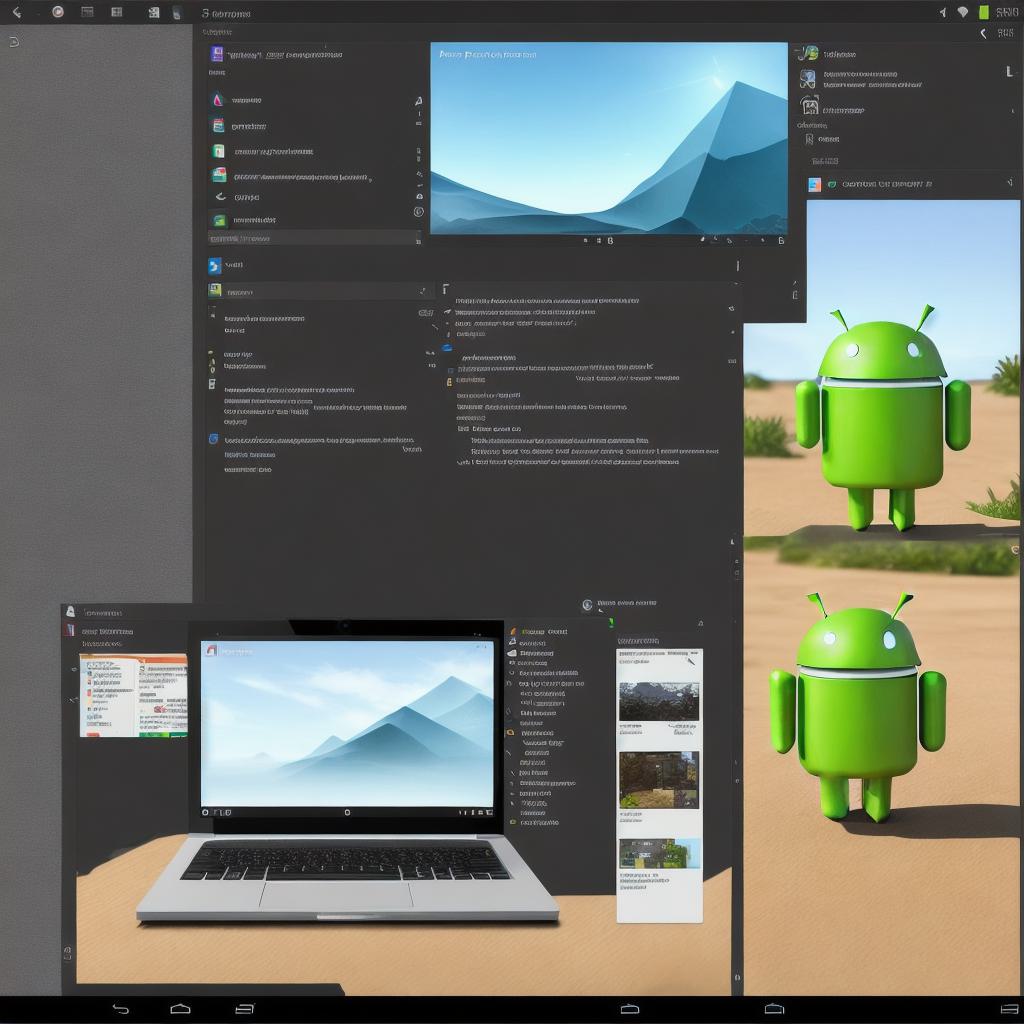
Once you have created your project in Android Studio, you can start writing code and testing your app. The IDE provides a range of features to help you write clean, efficient and maintainable code, including auto-completion, syntax highlighting, and error checking. You can also use the debugging tools in Android Studio to step through your code and identify any issues that arise during runtime.
One of the biggest benefits of using an android development environment on your computer is the ability to test your app directly on an emulator or physical device. Android Studio provides a built-in emulator that allows you to simulate the behavior of a real android device, making it easy to test your app on different devices and operating systems without needing access to multiple physical devices.
In conclusion, setting up an Android development environment on your computer is a critical first step towards becoming a successful android developer. With the increasing demand for mobile applications, this platform provides developers with a unique opportunity to showcase their skills and build innovative apps.
