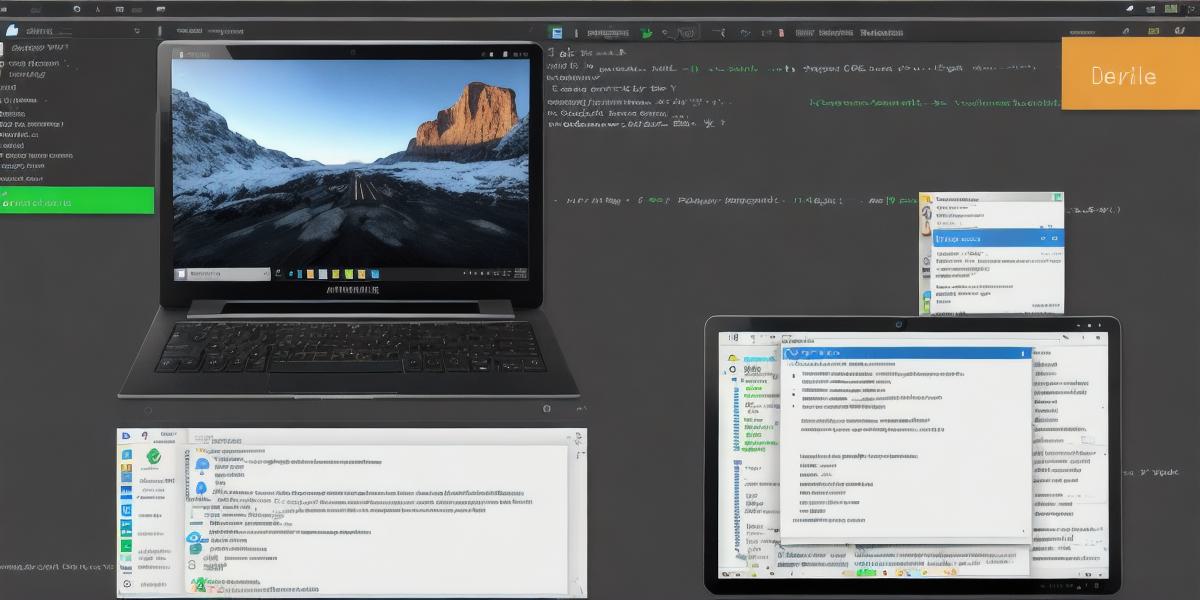Introduction:
Android development has become increasingly popular among programmers and developers worldwide. With the vast number of smartphones using the Android operating system, there’s no better time to start creating your own apps for this platform. In this guide, we will walk you through the process of setting up Android development on your computer, step-by-step.
Prerequisites:
Before we begin, it’s important to note that you will need a computer with Java Development Kit (JDK) and an Integrated Development Environment (IDE) installed. You will also need to download the Android Software Development Kit (SDK), which includes everything you need to develop Android apps.
Step 1: Download and Install JDK
The first step is to download and install JDK on your computer. You can do this by visiting the official JDK website and following the installation instructions. Once installed, make sure to add the JDK bin directory to your system’s PATH environment variable.
Step 2: Download and Install Android SDK
Next, download the Android SDK from the official website. Once you have the SDK files on your computer, extract them to a folder of your choice. You can then open the command prompt or terminal and navigate to this folder.
Step 3: Create a New Project in Your IDE
Once you have JDK and Android SDK installed, it’s time to create a new project in your IDE. Most IDEs will have an option for creating a new Android project. For example, if you are using Eclipse, go to File > New > Project, and then select Android Project from the list of options.
Step 4: Configure Your Project
Once you have created a new project, it’s time to configure it. This includes setting up your project properties, such as the target device, screen size, and other settings. You can also add any necessary libraries or dependencies that your app requires.
Step 5: Build and Run Your App
With your project configured, it’s time to build and run your app. Most IDEs will have a button or menu option for building and running your app on an emulator or physical device. Follow the instructions provided by your IDE to set up the emulator or connect your physical device to your computer.
Step 6: Debug and Test Your App
Once you have built and run your app, it’s important to test and debug it thoroughly. This includes identifying any bugs or issues that need to be fixed, as well as testing your app on different devices and operating systems to ensure compatibility.

Conclusion:
Setting up Android development on your computer can be a daunting task, but with the right tools and knowledge, it’s definitely doable. By following these six steps, you should have no problem creating your own Android apps and publishing them on the Google Play Store. Remember to always test and debug your app thoroughly before submitting it for review.