Are you a beginner in Android development and looking to create your first ‘Hello World’ program? This article will guide you through the process step by step, using easy-to-understand language and real-life examples.
What is Android Development?
Android development refers to the process of creating applications for the Android operating system (OS). Android is an open-source mobile operating system that is used by billions of people worldwide. It is developed by Google and can be installed on a wide range of devices, including smartphones, tablets, and smartwatches.
Why Create a ‘Hello World’ Program?
Creating a ‘Hello World’ program in Android development is a great way to get started with the platform. It is a simple program that displays "Hello, World!" on the screen when it runs. This program helps you learn about basic programming concepts and how to work with the Android SDK (Software Development Kit) tools.
Getting Started with Android Development
Before you can create your first ‘Hello World’ program, you need to set up an Android development environment. Here are the steps to follow:
- Install the Android SDK on your computer. You can download it from the Google website.
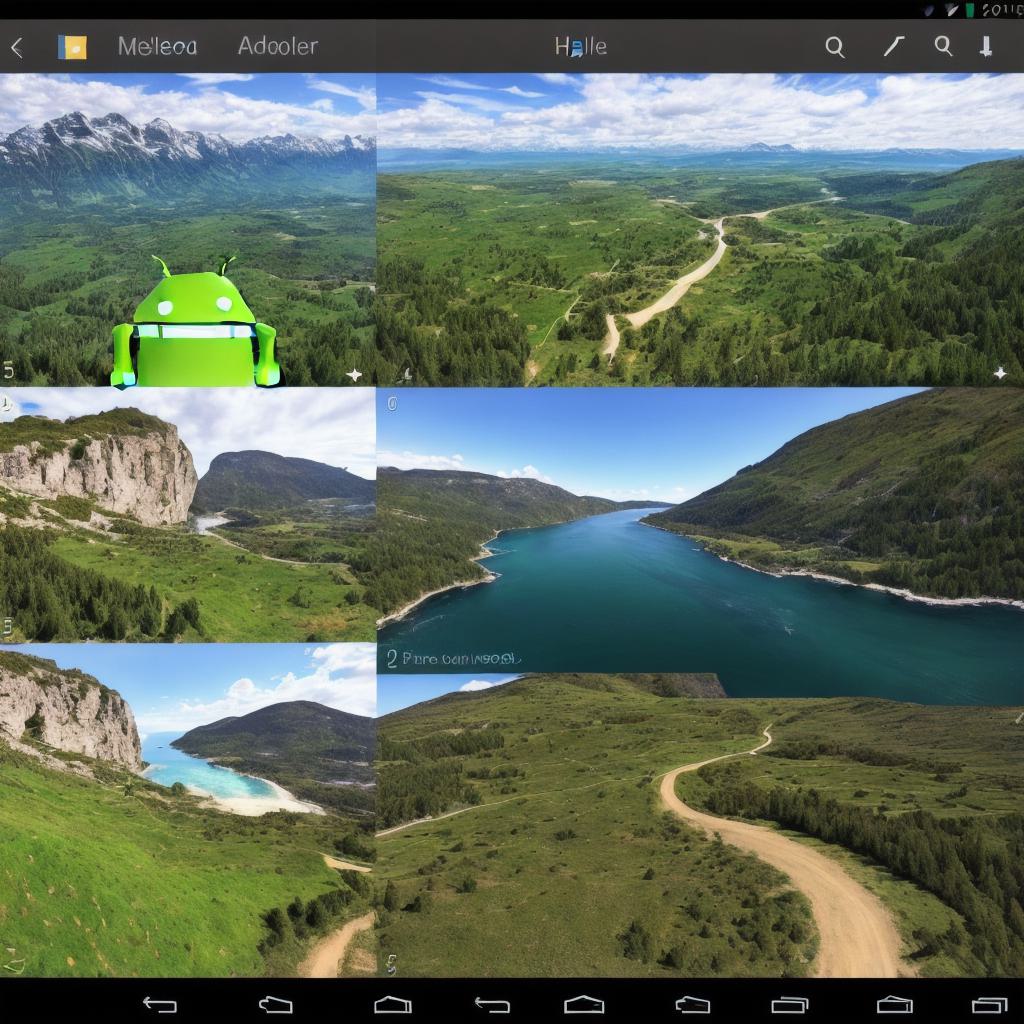
- Create a new project in Android Studio (the official IDE for Android development). To do this, open Android Studio and click on "Start a new Android Studio project."
- Choose your project template. You have several options to choose from, including Empty Activity, Minimal Project, and others. For this tutorial, we will use the Empty Activity template.
- Name your project and select your target device or emulator. This is where you can choose the Android version you want to develop for and whether you want to run the program on an actual device or an emulator (virtual machine).
Creating Your ‘Hello World’ Program
Now that you have set up your development environment, it’s time to create your ‘Hello World’ program. Here are the steps to follow:
- Open your project in Android Studio by double-clicking on the ".AndroidProject" file in your project folder.
- In the Project Explorer window, locate the "activity_main.xml" file and double-click on it to open it in the Design tab. This is where you will design the user interface of your program.
- Drag and drop a TextView element onto the design canvas. This will be where you will display your "Hello World!" message.
- In the Properties window, set the text of the TextView to "Hello, World!". You can also adjust other properties such as font size, color, and style.
- Next, open the MainActivity.java file in the Java tab. This is where you will write your code.
- Add the following code to your MainActivity class:
public class MainActivity extends AppCompatActivity { <h2> @Override</h2> protected void onCreate(Bundle savedInstanceState) { super.onCreate(savedInstanceState); setContentView(R.layout.activity_main); TextView textView findViewById(R.id.text_view); textView.setText("Hello, World!"); } } - Save your changes and run the program on an emulator or a real device. You should see "Hello, World!" displayed on the screen.
Tips for Successful Android Development
Here are some tips to help you succeed in Android development:
- Practice makes perfect. Keep practicing your programming skills by creating more and more programs.
- Learn from other developers. Join online communities and forums where you can ask questions and get help from experienced developers.
