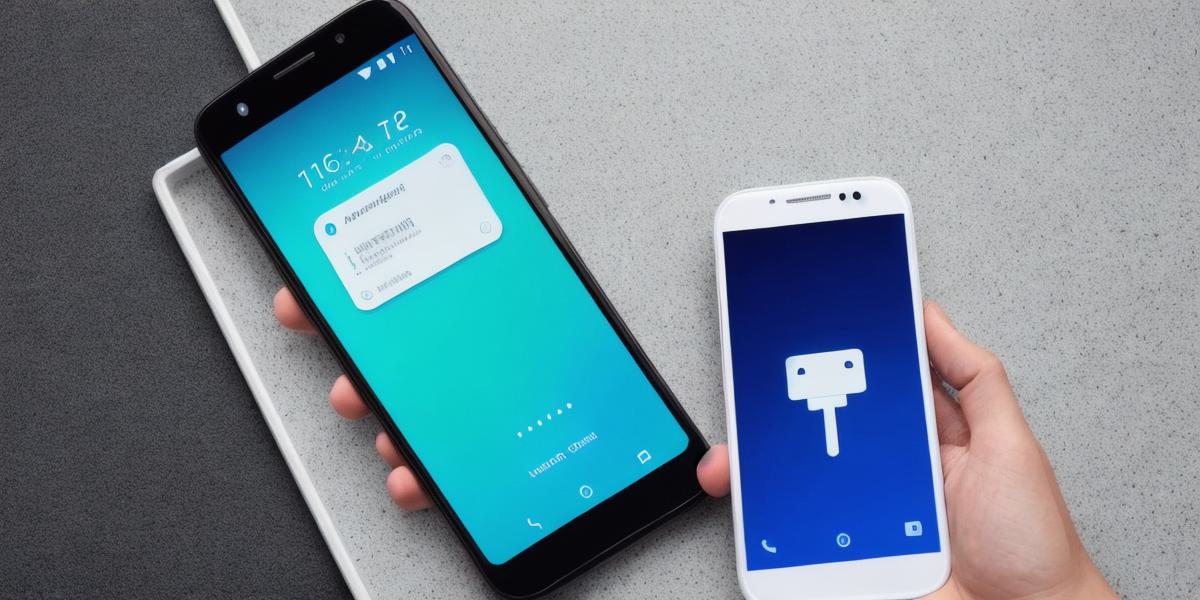Introduction:
Android 9 is the latest version of Google’s popular mobile operating system, packed with a range of new features and improvements that make it even more powerful for developers. One of the most useful tools available to Android developers is the developer mode, which allows you to access advanced settings and options that are not available in the regular user interface. In this article, we will explore how to access and utilize Android 9 developer mode on your device, as well as some of the key features and capabilities it provides.
Accessing Developer Mode:
To access developer mode on an Android 9 device, follow these steps:
- Go to your device’s settings menu by swiping down from the top right corner of your screen and tapping on the gear icon.
- Scroll down through the settings menu until you find the "About phone" section.
- Tap on "Build number" seven times in quick succession. After a few moments, you should see a message that says "You are now a developer!"
- To confirm that developer mode is enabled, go back to the main settings menu and look for the "Developer options" section. It should now be visible.
Using Developer Mode:
Once you have accessed developer mode on your Android 9 device, there are a range of powerful tools and features at your disposal. Here are some of the key capabilities you can use:
- Debugging: With developer mode enabled, you can easily debug your apps and identify and fix any issues that may be causing them to crash or behave unexpectedly. This is especially useful for more advanced developers who are working on complex applications with multiple components.
- Performance Monitoring: Android 9 includes a range of performance monitoring tools that allow you to track your device’s CPU usage, memory consumption, and other key metrics. This can be particularly useful for optimizing your apps and ensuring that they run smoothly even on older devices.
- Security Settings: Developer mode also provides access to a range of security settings that are not available in the regular user interface. For example, you can enable or disable various features such as USB debugging, Bluetooth debugging, and Wi-Fi debugging, which can be useful for testing your apps on different devices and networks.
- Customization: With developer mode enabled, you can also customize your device in a number of ways that are not possible in the regular user interface. For example, you can change the screen resolution, adjust the color balance, and even install custom ROMs and kernels.

Summary:
In conclusion, Android 9 developer mode is a powerful tool that provides access to advanced settings and options that are not available in the regular user interface. By following the steps outlined above, you can easily enable developer mode on your device and start exploring its many capabilities. Whether you are a beginner or an experienced developer, there is something for everyone in Android 9’s powerful set of tools and features.