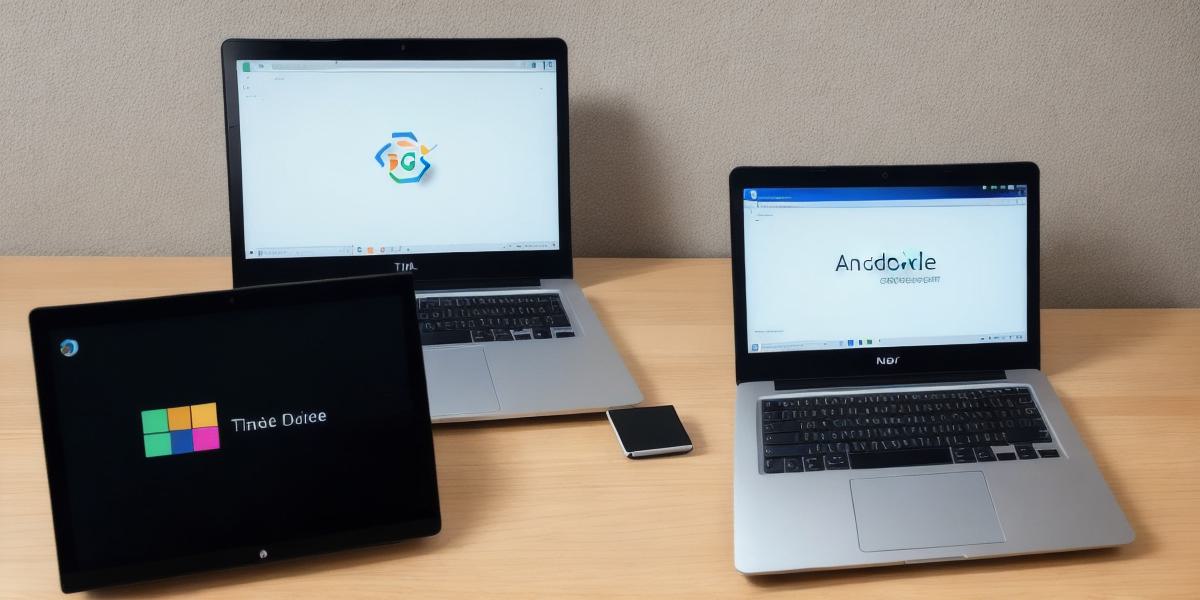Are you looking to start your career as an android developer? Look no further! In this beginner’s guide, we will walk you through the process of getting started with Android Development Studio. We’ll cover everything from setting up your development environment to writing and testing your first app.
Android Development Studio (ADS) is a powerful Integrated Development Environment (IDE) that provides developers with all the tools they need to create high-quality android apps. With ADS, you can write code, debug and test your apps, and deploy them to the Google Play Store.
Before we dive into the specifics of setting up your development environment, let’s take a moment to understand what an IDE is. An IDE is a software application that provides comprehensive facilities to computer programmers for software development. It usually includes a code editor, debugging tools, and build automation tools.
Now, let’s get started with setting up your development environment:
- Install Android Studio: The first step is to download and install Android Studio from the official website. Once you have installed the software, launch it and create a new project.
- Choose a minimum SDK: Before creating your app, you need to choose a minimum SDK version that your app will target. This determines the lowest version of Android that your app can run on. You can select this from the ‘SDK Manager’ in ADS.
- Create an Emulator: An emulator is a virtual device that allows you to test your app on an android phone without having a physical one. To create an emulator, go to ‘Tools > Manage AVDs and SDKs’. From here, you can create an emulator with the desired specifications such as resolution, screen orientation and RAM size.
- Write and Test Your First App: Now that your development environment is set up, it’s time to start coding! ADS has a user-friendly interface that allows you to write code in Java or Kotlin, the two popular programming languages used for android app development. You can also use the built-in debugger to test and debug your code as you go along.
One of the best things about ADS is its ability to automatically generate boilerplate code for common tasks such as setting up layouts, creating buttons and adding animations. This saves you a lot of time and effort when building your first app.
In conclusion, getting started with Android Development Studio is easy and straightforward. With the right development environment, tools and resources at your fingertips, you can start building your first android app in no time. Remember to take it one step at a time and don’t be afraid to ask for help if you need it. Happy coding!
FAQ:
Q: What are the requirements to install Android Studio?
A: You will need a computer with a minimum of 2GB RAM and an Intel Atom processor or higher. You will also need to download the latest version of Java Development Kit (JDK) and Android SDK.
Q: Can I use a different IDE besides Android Studio for android app development?
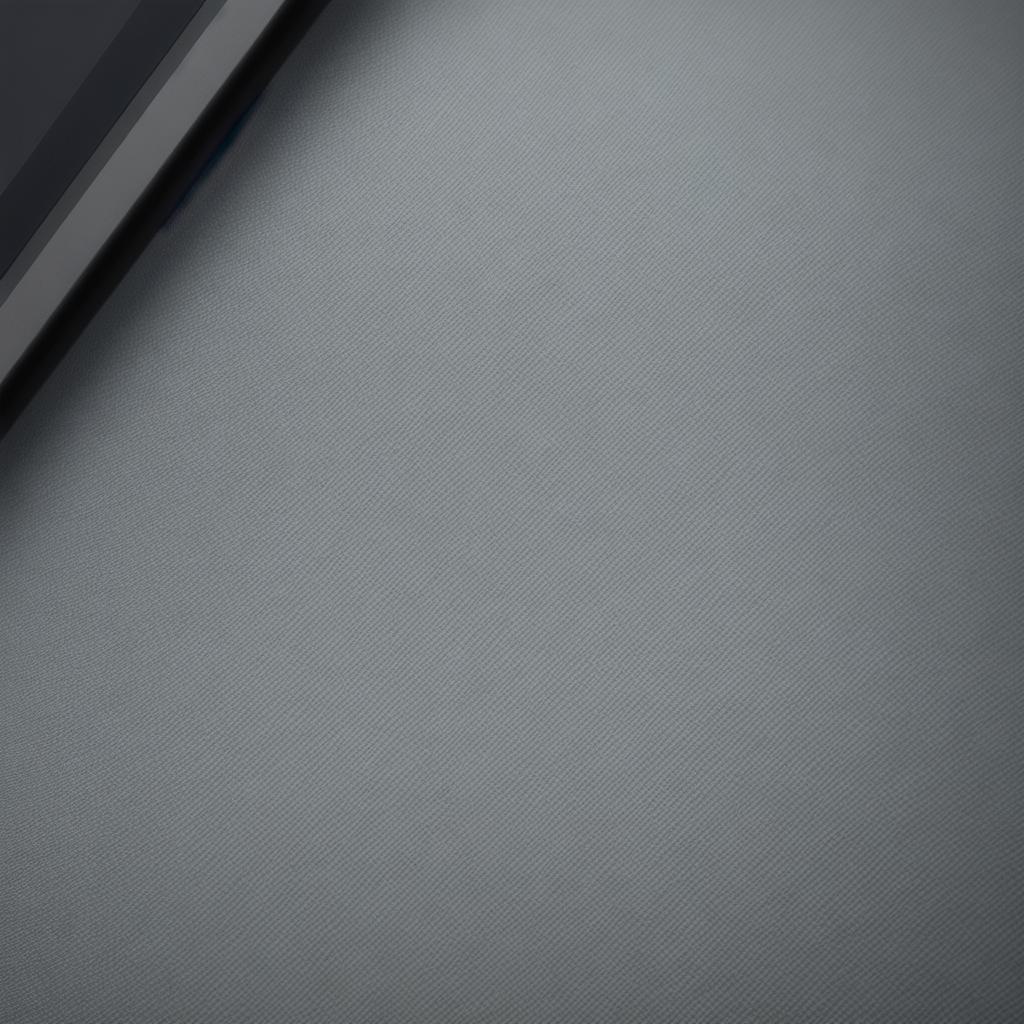
A: While Android Studio is the official IDE for android app development, there are several other IDEs available such as Eclipse and IntelliJ IDEA that you can use.
Q: What is an AVD (Android Virtual Device)?
A: An AVD is a virtual device that allows you to test your app on an android phone without having a physical one. It’s created using the SDK Manager in ADS and you can customize its specifications such as resolution, screen orientation and RAM size.