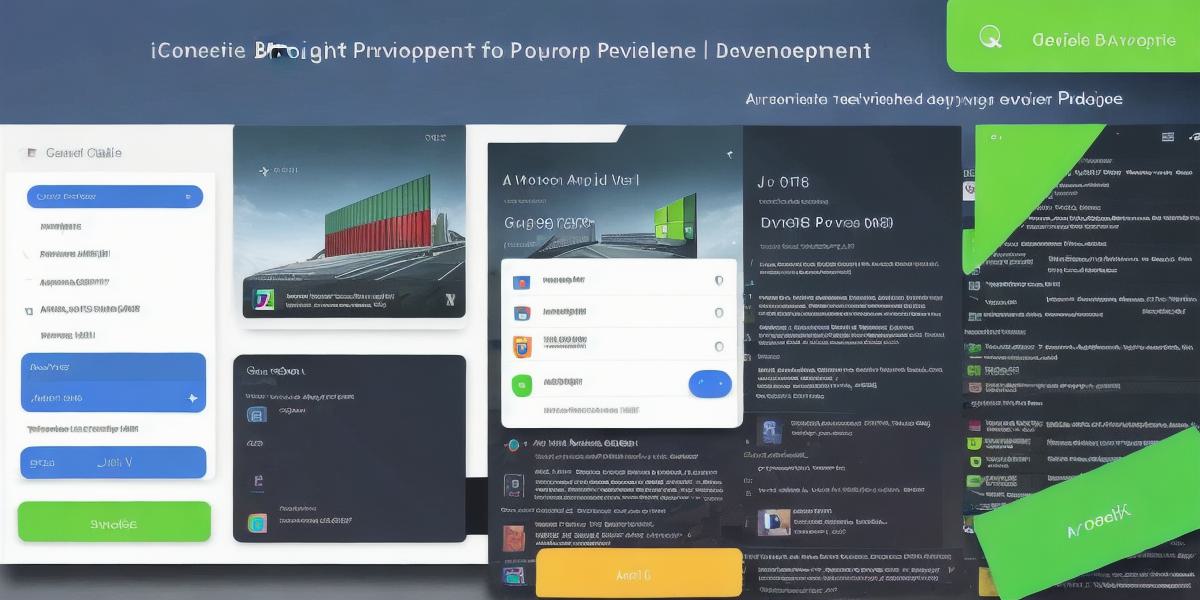Are you looking to start developing for Android 13? With its new features and updates, it’s a great time to get started! In this article, we will guide you through the process of getting started with Android 13 development. We will cover everything from the basics of Android development to advanced topics such as testing and debugging.
Before we dive into the technical aspects of Android 13 development, let’s first understand what it is all about. Android 13 is the latest version of Google’s mobile operating system (OS). It brings a range of new features and improvements over its predecessors, such as enhanced privacy settings, improved performance, and better support for foldable devices.
To get started with Android 13 development, you will need to have a basic understanding of programming concepts and the Java programming language. If you are new to programming, we recommend starting with an online course or tutorial that covers the basics of programming and Java.
Once you have a solid foundation in programming and Java, you can start building your first Android 13 app. To do this, you will need to set up an Android development environment (IDE) on your computer. There are several IDEs available, including Android Studio and Eclipse.
Android Studio is the recommended IDE for Android development. It comes with a range of features that make it easy to build and test Android apps. For example, it has built-in debugging tools, code completion, and a user interface designer that allows you to design your app’s layout and user interface.
Once you have set up your IDE, you can start building your app by creating a new project in the IDE. You will need to specify the type of app you want to build (e.g., activity, service, broadcast receiver), choose the minimum SDK version for your app, and select an empty activity template.
Next, you will need to design your app’s user interface. Android Studio comes with a range of tools that make it easy to design your app’s layout and user interface. You can use the drag-and-drop interface designer or create custom views using XML code.
Once you have designed your app’s user interface, you can start writing the code for your app. Android Studio has built-in support for Java, so you can write your code in Java. It also supports other programming languages such as Kotlin, which is an official language for Android development.
Testing and debugging are critical parts of the app development process. Android Studio comes with a range of tools that make it easy to test and debug your app. For example, you can use the built-in emulator to test your app on a virtual device or connect your physical device to your computer and test your app directly on your device.

Debugging is also an essential part of the app development process. Android Studio has built-in support for debugging, allowing you to step through your code line by line and identify and fix any bugs in your app.
In conclusion, getting started with Android 13 development can be a daunting task, but with the right tools and resources, it’s definitely achievable. By following the steps outlined in this article, you can start building your first Android 13 app and take advantage of its new features and improvements. Remember to keep learning and experimenting with new techniques and technologies to stay ahead of the curve.