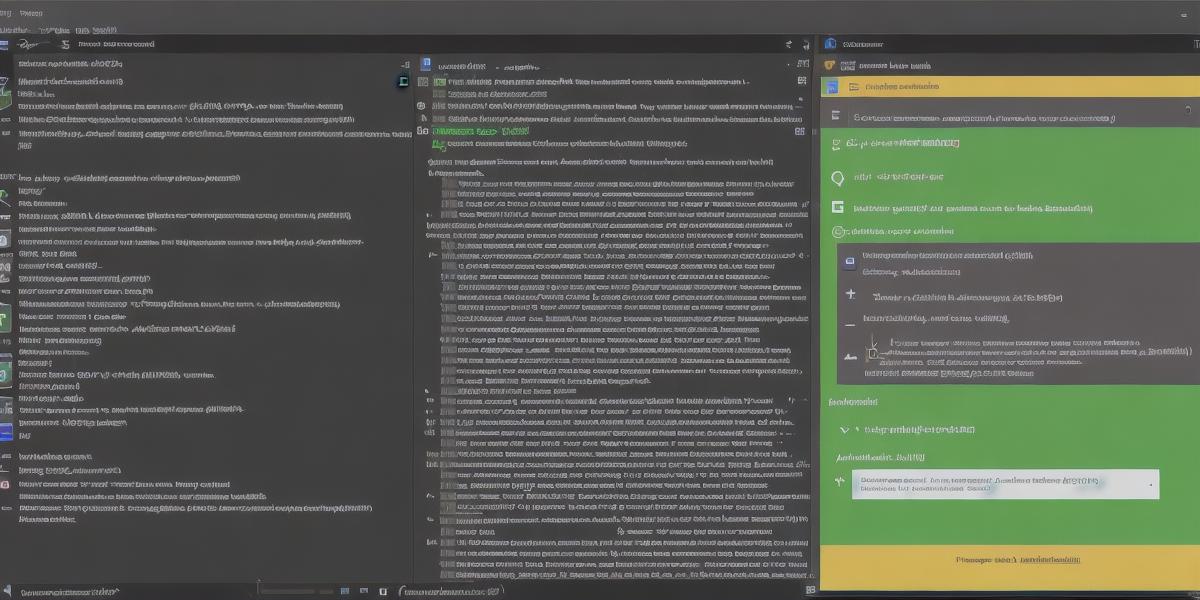Introduction:
The Android platform has become increasingly popular for mobile application development, with millions of users around the world relying on Android devices to perform various tasks. As a result, developers have a wide range of tools and platforms available to them when creating Android apps. One such tool is Visual Studio, a powerful integrated development environment (IDE) that allows developers to create cross-platform applications, including Android apps.
In this article, we will explore how to develop Android apps using Visual Studio. We will cover the basics of setting up Visual Studio for Android app development, as well as more advanced topics such as designing and coding an Android app. We will also discuss best practices for testing and debugging Android apps using Visual Studio.

Getting Started with Visual Studio for Android App Development:
To get started with Visual Studio for Android app development, you first need to install the latest version of Visual Studio from Microsoft’s website. Once installed, open Visual Studio and select "New Project" from the start menu. In the "Create a new project" window, select "Android App (.NET)" as the project template.
Next, you will need to choose an Android SDK target platform. This is the version of Android that your app will be designed for. The most recent versions of Android are typically chosen, but you can also choose earlier versions if needed. Once you have selected a target platform, click "Create."
Designing and Coding an Android App:
Now that you have set up Visual Studio for Android app development, it’s time to start designing and coding your app. To design your app, you will need to use Android Studio’s user interface designer (UID) tool. This tool allows you to create a mockup of your app’s user interface, including buttons, text fields, images, and other elements. You can customize the layout and appearance of your app’s UI using a variety of design options available in UID.
Once you have designed your app’s UI, it’s time to start coding. Visual Studio provides a code editor that supports a range of programming languages, including C and Java. To write code for an Android app, you will need to use the Android Java Development Kit (JDK) and the Android Software Development Kit (SDK). These tools allow you to write code for your app’s functionality, including data storage, user interaction, and other features.
Testing and Debugging:
Once you have written code for your app, it’s important to test it thoroughly to ensure that it works as expected. Visual Studio provides a range of testing tools that allow you to test your app on an emulator or a real Android device. You can also use the App Center, Microsoft’s cloud-based mobile app development platform, to automate the testing process and receive real-time feedback on your app’s performance.
Debugging is another important aspect of app development. Visual Studio provides a range of debugging tools that allow you to step through your code and identify any issues or bugs. You can also use remote debugging to debug your app on an actual Android device, making it easier to identify and fix issues.
Summary:
Developing Android apps with Visual Studio is a powerful and efficient way to create cross-platform applications for millions of users around the world. With its user-friendly interface and range of development tools, Visual Studio makes it easy to design and code an Android app that meets the needs of your users. Whether you are a beginner or an experienced developer, Visual Studio provides everything you need to develop high-quality Android apps.