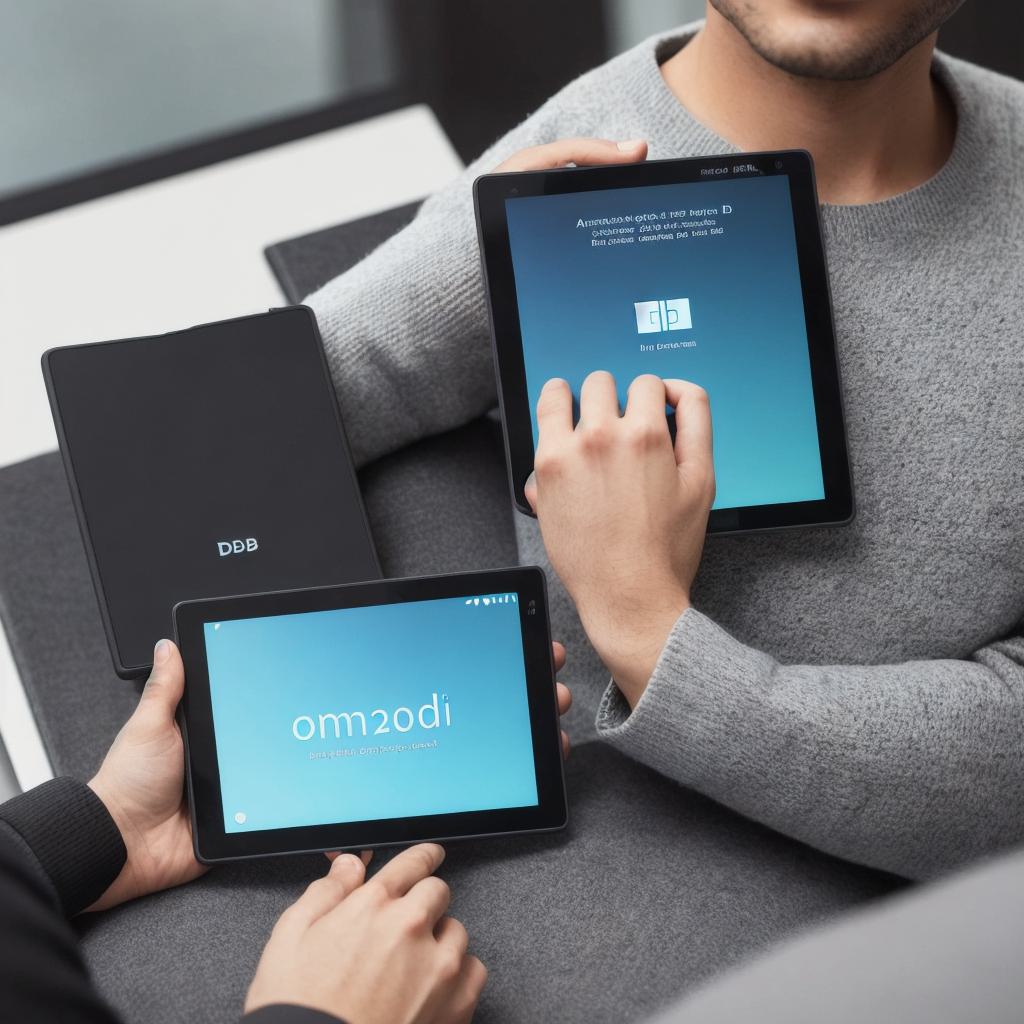Developing Android apps has always been a popular choice for many developers due to its wide reach and extensive user base. However, the process of developing Android apps can be quite complex, especially if you don’t have the right tools and resources. That’s where Ubuntu comes in – an open-source operating system that is perfect for Android app development.
In this article, we will explore everything you need to know about developing Android apps on Ubuntu, from setting up your development environment to publishing your app on the Google Play Store. We’ll also cover some of the best practices and tips for Android app development on Ubuntu, so you can create high-quality apps that stand out from the competition.
Setting Up Your Development Environment
Before you start developing Android apps on Ubuntu, you’ll need to set up your development environment. This includes installing the necessary software and tools, such as the Android Studio Integrated Development Environment (IDE) and the Android Debug Bridge (ADB).
Android Studio is a powerful IDE that provides a complete suite of tools for developing Android apps. It includes an intuitive code editor, debugging tools, testing tools, and more. To install Android Studio on Ubuntu, you can follow these steps:
- Go to the Android Studio website (www.androidstudio.com) and download the latest version of the software.
- Open the downloaded file and follow the installation instructions.
- Once the installation is complete, you can open Android Studio and start developing your app.
The ADB is a command-line tool that allows you to interact with your Android device from your Ubuntu computer. It provides a way to install apps, debug apps, and manage other aspects of your Android device from the command line. To install the ADB on Ubuntu, you can follow these steps:
- Open a terminal window on your Ubuntu computer.
- Download the latest version of the ADB from the official Android website (https://developer.android.com/sdk/platform-tools).
- Extract the downloaded file to a directory on your Ubuntu computer.
- Add the ADB directory to your system’s PATH environment variable by running the following command:
<h2>export PATH$PATH:/path/to/adb</h2>Replace "/path/to/adb" with the actual path to the ADB directory on your Ubuntu computer.
Now that you have your development environment set up, let’s dive into some of the best practices and tips for Android app development on Ubuntu.
Best Practices and Tips for Android App Development on Ubuntu
- Use Version Control
Version control is an essential tool for any software developer, including those developing Android apps. It allows you to track changes to your code over time and collaborate with other developers more effectively. Git is a popular version control system that works well with Android app development on Ubuntu. To use Git, you can follow these steps:
- Install Git on your Ubuntu computer by running the following command:
<h2>sudo apt-get install git</h2> - Initialize a new Git repository in your Android app project directory by running the following command:
<h2>git init</h2> - Add your files to the Git repository by running the following command:
git add . - Commit your changes to the repository by running the following command:
<h2>git commit -m "Initial commit"</h2>