If you are a beginner looking to develop Android applications, you may be wondering what tools and resources you need to get started. In this article, we will explore the use of Visual Studio Code (VSCode) as a platform for developing Android applications. VSCode is a popular open-source code editor that supports a variety of programming languages and frameworks, including Android development.
Why Use Visual Studio Code for Android Development?
There are several reasons why VSCode is an excellent tool for Android development:
- Cross-platform support: VSCode supports a wide range of platforms and operating systems, including Windows, Mac, and Linux. This means that you can develop Android applications on any device that has VSCode installed, making it easy to work remotely or collaborate with other developers.
- Integration with Android Studio: VSCode integrates seamlessly with Android Studio, the official Integrated Development Environment (IDE) for Android development. This means that you can use VSCode as a code editor and debugger, while still taking advantage of all the features and functionality of Android Studio.
- Rich set of extensions: VSCode has a rich set of extensions that can enhance your development experience. For example, the "Android Debug Bridge" extension allows you to debug and test your Android applications directly from VSCode, without needing to connect your device to a computer.
- Open-source and community-driven: VSCode is an open-source project that is maintained by Microsoft and has a large and active community of developers. This means that there are plenty of resources available to help you learn how to use VSCode for Android development, and the platform is constantly being updated and improved based on user feedback.
Getting Started with Visual Studio Code for Android Development
To get started with VSCode for Android development, you will need to install the following:
- Android Studio: You can download and install Android Studio from the official website (https://developer.android.com/studio).
- Visual Studio Code: You can download and install VSCode from the official website (https://code.visualstudio.com/).
- Android SDK: You will need to install the Android SDK, which includes the tools and libraries you need to develop Android applications. You can download the SDK from the official website (https://developer.android.com/sdk/download) or from within Android Studio.
- Java Development Kit (JDK): You will also need to install the JDK, which is required to run Java code on your computer. You can download the JDK from the official website (https://www.oracle.com/java/technologies/javase-downloads.html).
Once you have installed these tools and resources, you can open VSCode and create a new project by selecting "File" > "New" > "Folder." You will then be prompted to select the folder where you want to create your project.
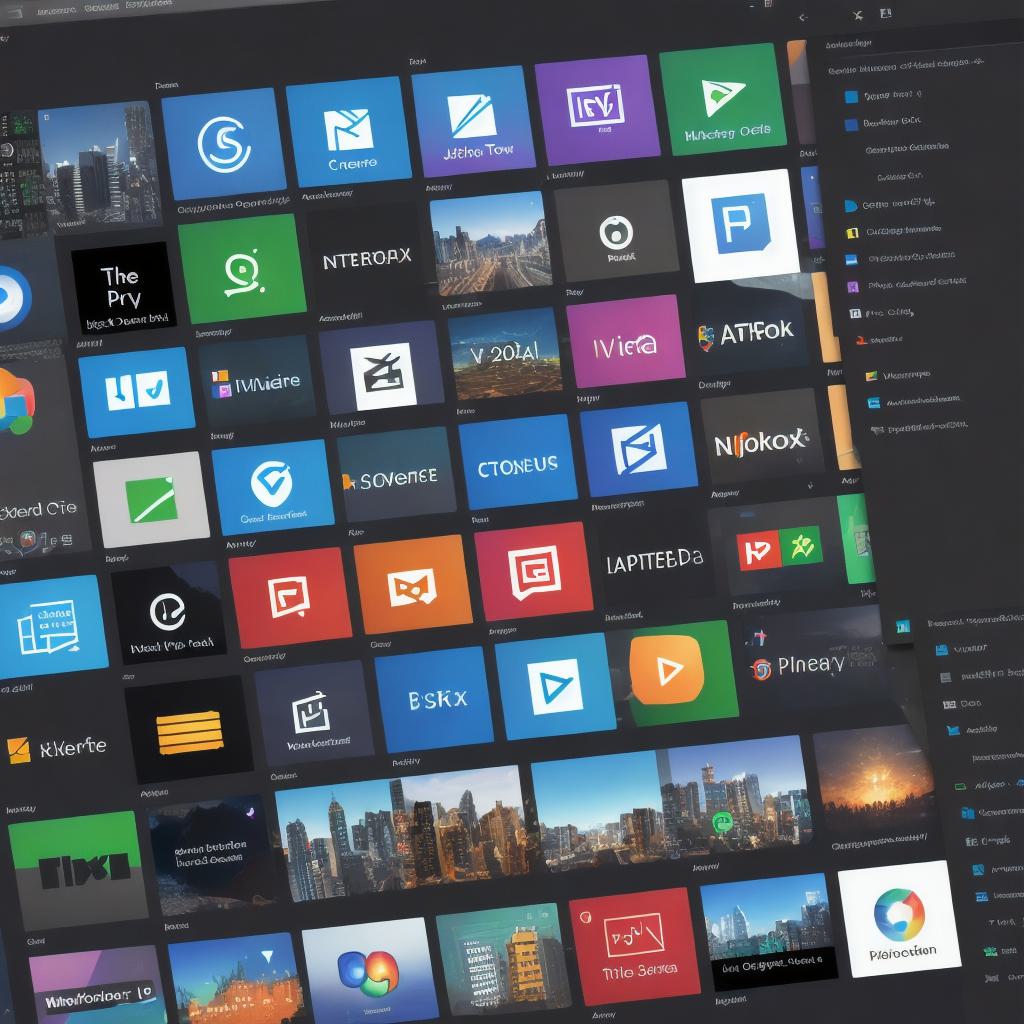
Next, you will need to configure your project settings in VSCode. To do this, go to "File" > "Preferences" > "Open User Settings (JSON)" and add the following settings:
{
"android.sdkPath": "/path/to/android-sdk",
"java.library.path": "/path/to/jdk/libs"
}Replace "/path/to/android-sdk" with the path to your Android SDK and "/path/to/jdk/libs" with the path to your JDK libraries.
Once you have configured your project settings, you can create an Android project in VSCode by selecting "View" > "Command Palette" and typing "Android: Create Project.
